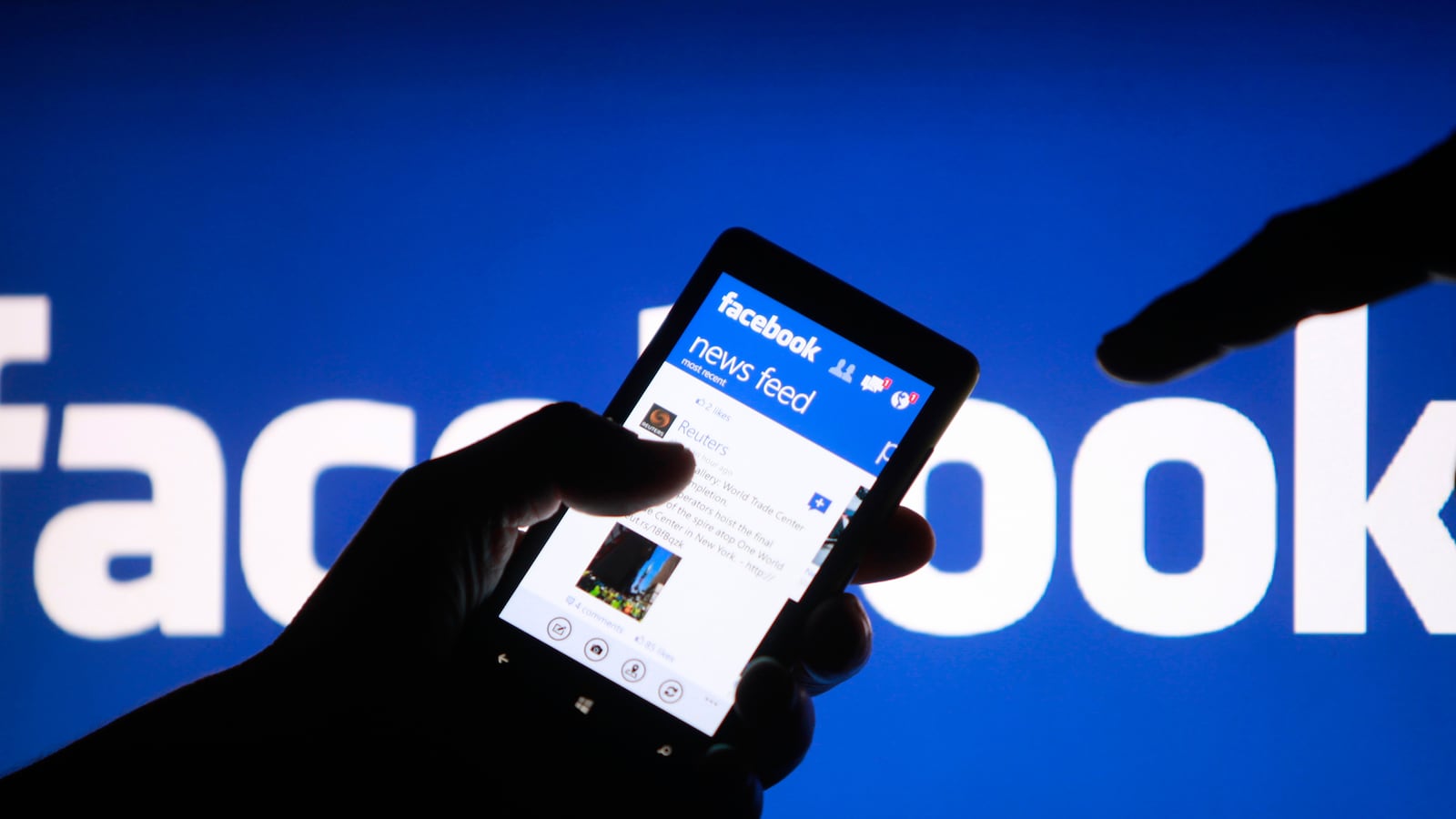Download What Facebook Knows About You
We’re constantly bombarded with warnings about the mass of data Facebook is collecting on us. So, why not see exactly what it has? Under the “General Account Settings,” a line at the bottom offers up a copy of everything gleaned from your Facebook, including photos, messages, and posts, but also “information that is not available simply by logging into your account, like the ads you have clicked on, data like the IP addresses that are logged when you log into or out of Facebook, and more.”
Remove Ads
Sorry, Facebook ad department. We don’t love the fourth of our screen taken up by ads that are either eerily spot-on or comically irrelevant and never in-between. To wipe them and swap in a white swatch, add “AdBlock,” which removes ads from all the websites you frequent.
Limit What You See
Feeling disgruntled by the near-constant stream of wedding pictures welcoming you at the top of your News Feed every time you log in to Facebook? Have one friend with the tendency to transcribe her day from breakfast to bed? If your feed’s been saturated with posts you tend to skim over, do some selective editing. Hover over a friend’s or a page’s name and click off “Show in News Feed” in the drop-down bar. For those posters you want occasional news from, click the “Settings” option below that and choose which updates you actually want to see.
Limit What Others See
By sorting your friends into groups, it’s easier to ensure that some people don’t get the full course of Facebook posts. By hovering over a friend’s name you can choose to add them to an existing or new list and then pick what sort of content they can see. To adjust broadly, go to your “Timeline and Tagging Settings” in the privacy menu, or, more specifically, go to your profile and adjusting the custom setting for features like photos and wall posts on each drop-down menu.
Hide on Facebook Chat
Open your chat bar and click on the wheel to find advanced settings to limit who can and can’t see your online status. You can shut either specific people or lists out of seeing your availability or include only a few specific friends who can chat with you. In the absence of a whittled-down chat list, ignore people more easily with the Chrome add-on FB Unseen, which will stop that new pesky feature telling friends when you’ve seen their chats or messages.
Customize Your Emoticons
Two years ago Facebook stopped limiting its emoticons to smiley faces and whatever those new blobs and cat memes are. By entering a profile ID number of a username (the thing that comes after the original URL) in between two brackets (example: [[thedailybeast]], an icon of any page can be converted into an emoticon. Because sometimes, you just feel very Beyoncé. Or McDonald’s. Or, really, anything.
Download Whole Albums
If you weren’t the one with the camera that one epic weekend, and while you can endlessly relive the glory on Facebook, what if, just if, one day that picture-snapping friend deletes his or her Facebook page? Your personal photo album has a gaping hole in it. Use an app like PhotoGrabber to pull tagged photos or albums along with tag and comment information to ensure that all your memories are backed up. An add-on for Google Chrome aptly called Facebook Photo Downloader asks you to scroll through until all photos are loaded, then simply click on the button by your browser bar, and the whole set will download.